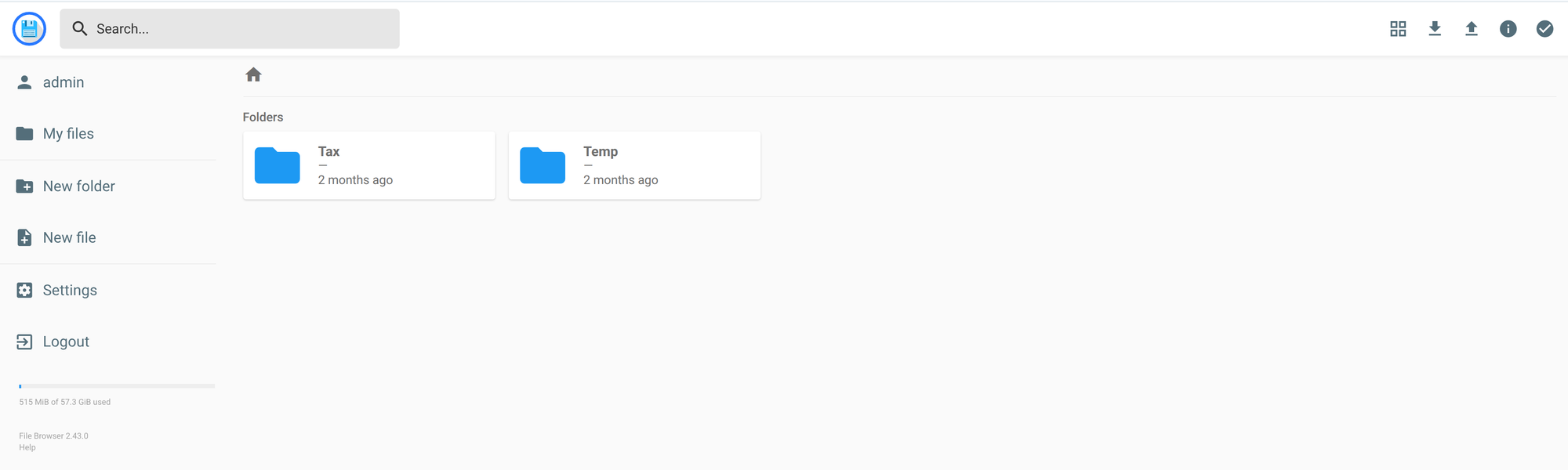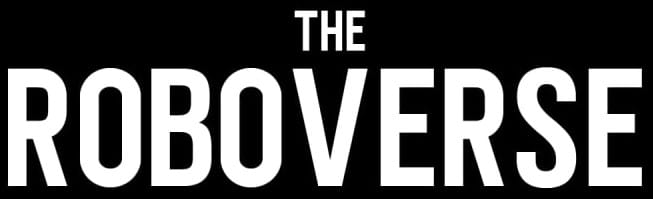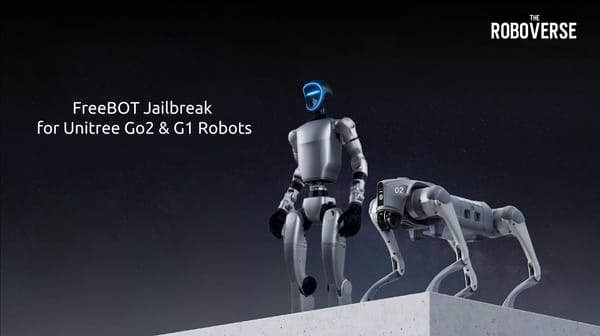Gl.iNet Flint 2: Running File Browser in Docker

In the previous article, we installed docker to out router . Now, we’ll run a File Browser container to provide a simple, local-network file-sharing service. I use it to store documents, photos, and other personal files — and I love it for its simplicity.
First, we need to plug in a USB SSD or flash drive into the router — this will be the storage device shared across the local network. The GL.iNet Flint 2 has a single USB 3.0 port, so I purchased a right-angle USB adapter to keep the drive from sticking out awkwardly, making it easier to fit in tight spaces.

Then, let’s check under which folder it’s being mounted—it turns out to be /mnt/sda1.
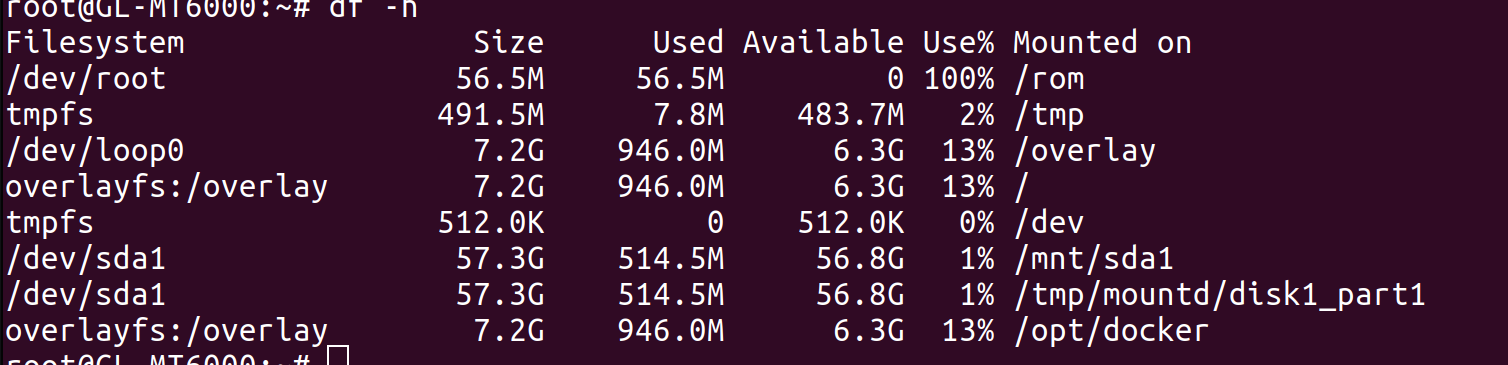
Lets create two folders which will be used by filbrowser container to store database and configs
mkdir /root/filebrowser/database
mkdir /root/filebrowser/configThen we’re ready to start the container. We’ll run File Browser in detached mode and expose port 8081 to access it from the local network.
docker run -d \
--name filebrowser \
--user root \
-v /mnt/sda1:/srv \
-v /root/filebrowser/database:/database \
-v /root/filebrowser/config:/config \
-p 8081:80 \
filebrowser/filebrowserAfter the first run, check the admin password generated during setup, copy it — you’ll need it for your first login:
docker logs filebrowserAlso check that the container is running:

The only remaining step is to adjust the Firewall Zone settings in LuCI to allow LAN traffic to reach the Docker container. This can be done under:
Network → Firewall → Zone Settings

Great! The File Browser UI should now be accessible at:
http://<router_ip_address>:8081
Log in with:
- Username:
admin - Password: the randomly generated password shown in the container logs
Once logged in, go to admin → Profile Settings - Change Password and change the admin password to something secure and memorable.
In My Files, you can view the contents of the USB drive and upload or download files from any web browser on the local network